Connection of Windows 7
Instructions how to connect computer with Windows 7 operation system to the WiFi network eduroam. Valid for students and staff of ÚJOP UK (Institute for Language and Preparatory Studies, Charles University) with login name login@ujop.cuni.cz.
Instructions:
1) Button “Start”, “Control Panel”, “Network and Internet”, “Network and Sharing Center”.
2) Click on “Manage wireless networks”
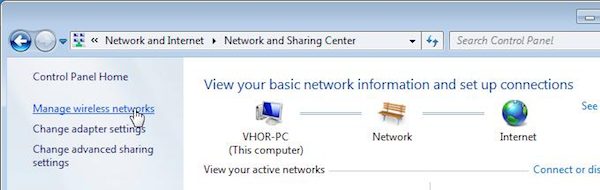
3) Click on “Add”:
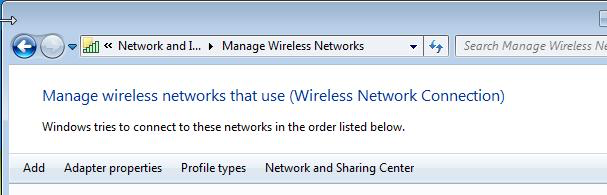
and in next window choose “Manually create a network profile”:

4) Enter eduroam as Network name, set Security type “WPA2-Enterprise” and Encryption type “AES” and click on “Next”:
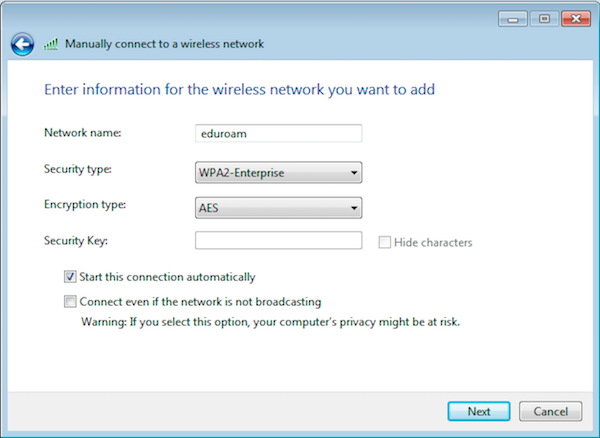
5) It is necessary to set some next things. In the next window click on “Change connection settings”:
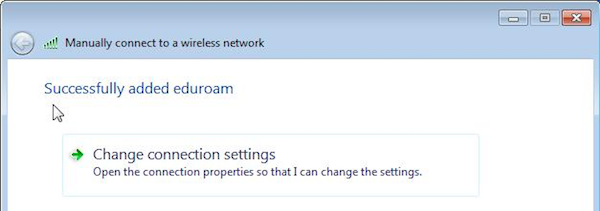
6) In window Wireless Network Properties click on the card “Security”:
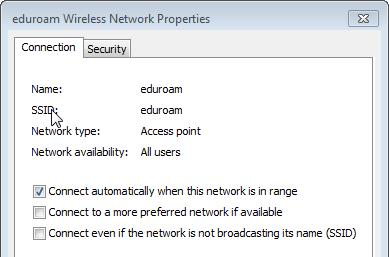
Set “Microsoft: Protokol PEAP (Protected EAP)” and click on “Settings”:
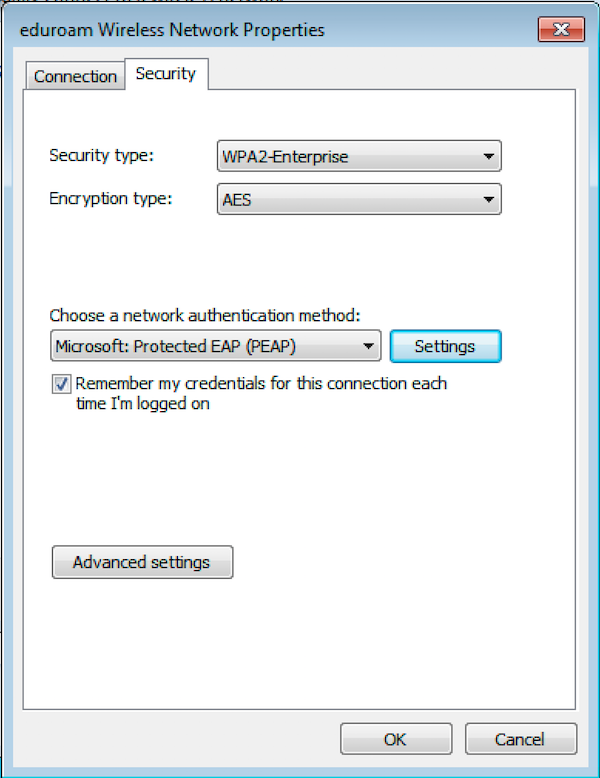
and on card “Protected EAP Properties”
- set “Validate server certificate”
- set “Connect to these servers”
- as a server name enter radius.ujop.cuni.cz
- set certification authorite “DigiCert Assured ID Root CA”
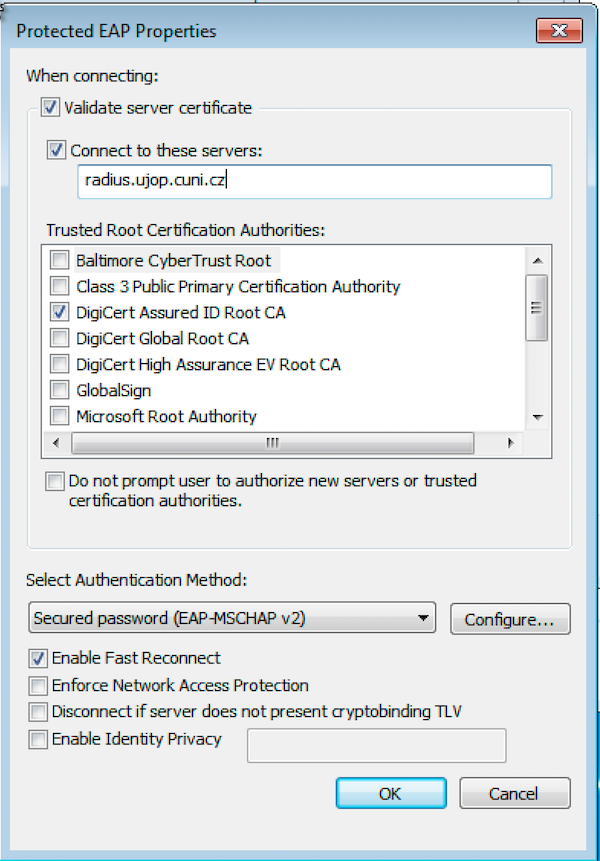
7) On the same card click on “Configure…”
and in open window “EAP MSCHAPv2 Propersies” UNSET “Automatically use my Windows logon name and password”:
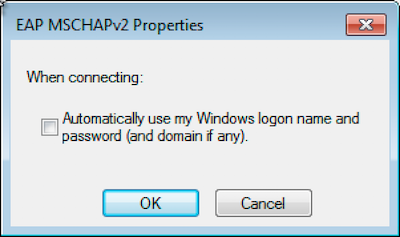
Click on “OK” to return on card “Protected EAP Properties” and close it by click on “OK”.
8) On the card “eduroam Wireless Network Properties” click on “Advanced Settings” and on card “802.1X settings” set “Specify authentication mode” and choose “User authentication”
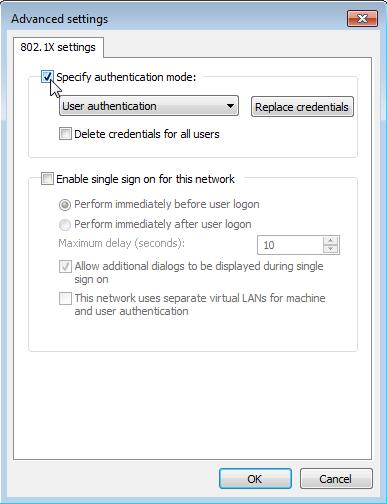
a click on “OK”.
9) Close all windows by buttons “OK” or “Close” and you can connect to the eduroam network - open listo of wifi networks (icon in the right down botom), choose eduroam and click on “Connect”.
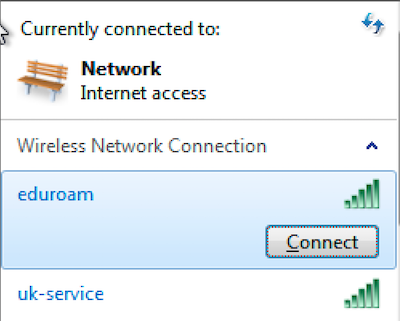
In window “Windows Security” enter your user name (do not forget “@ujop.cuni.cz”) and password and connect to the wifi.
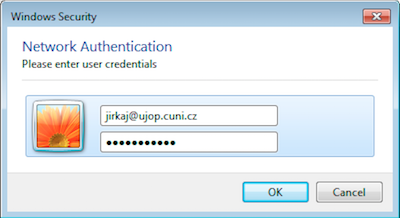
Solution of some known problems
In case your computer does not connect, please check:
- your login name - it must be with “@ujop.cuni.cz” on the end
- your password - beware of letter size and Caps Lock key
- settings - step by step
